[Home]
The Admin Tool allows has two different purposes, according to the profile of the user:
- general users can visualise and change their credentials for accessing the platform
- administrator users can create/delete/manage user settings and permissions
This section of the manual is focused on the use of Admin Tool by Administrator Users.
¶ Administration of Dewetra platform users
In the Dewetra platform, each user profile can have one or more roles (hats) associated, which correspond to a specific profile for the use of the platform.
For each profile, predefined applications are associated and for each application there is a configuration that defines how this application can be used/viewed.
The administrator users are the only ones configured with the specific role (hat) “Administrator” allowing them to get access to the myDewetra System Admin application. Through this specific application, administrators can create a new user (e.g. for a technical expert of an institution): the first column represents domains, the second column users, the third column circles, the last column roles (hats/profiles).
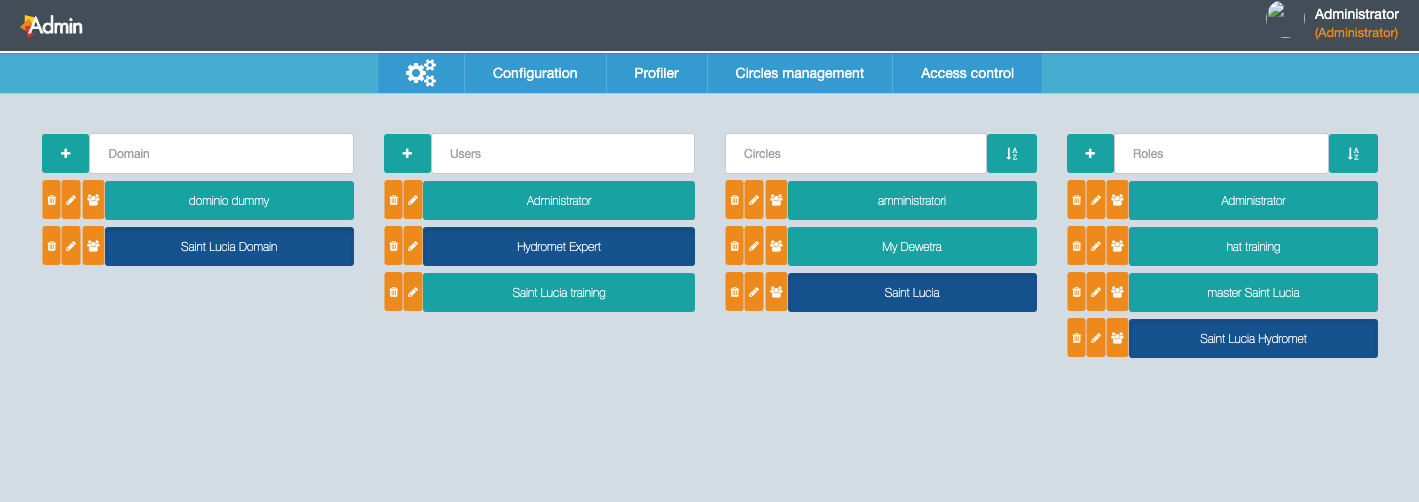
By clicking on the "+" icon at the bottom of the Users column, a window will appear in which you can enter the short name to be associated with the user, the full name, the password, the e-mail address (optional), the mobile phone number (optional). Once this information has been entered, the user can be associated with:
- a domain (for example: "Saint Lucia")
- a role for the user (for example: "EWS expert").
The toolbar in the Roles column allows you to delete the role, change the name of the role, view the users associated with a given role (hat/profile). To create a new role, first make sure you have selected the domain to which the role should belong and then click on the "+" icon at the bottom of the Roles column. At this point, a window will appear in which it will be possible to write the name to be given to the role.
In the "Profiler" section (image below) it will be possible to add a new application to the desired profile and to create new configurations for individual applications.
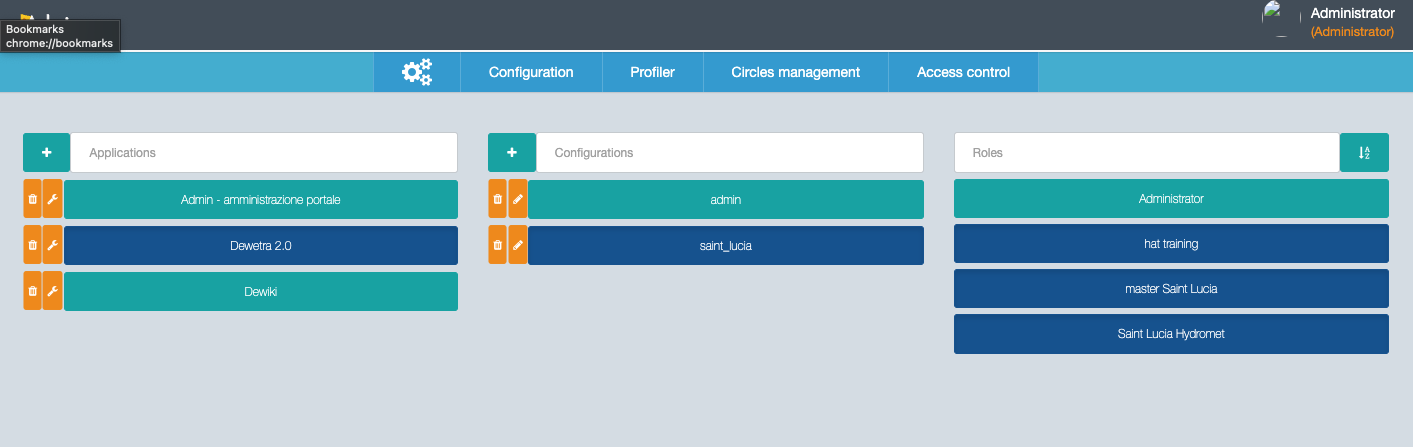
¶ Step-by-step instructions to add users for the frontend
In order to add new users using the Admin Tool, the following steps should be undertaken:
- Open Admin Tool 2.0 as Administrator
- Under Configuration tab, select Saint Lucia Domain in the first column (once selected it should appear in blue)
- Add a new user selecting the “+” button in the second column (users)
- Fill the form with user information:
- user id, with no spaces
- name, which will appear in the upper right corner
- password (two times, at least 8 characters)
- Assign role, among the available ones:
- Administrator (admin user)
- Master Saint Lucia (main user)
- Saint Lucia Hydromet (expert user)
- Hat training (training access)
- Mail and Phone (not required)
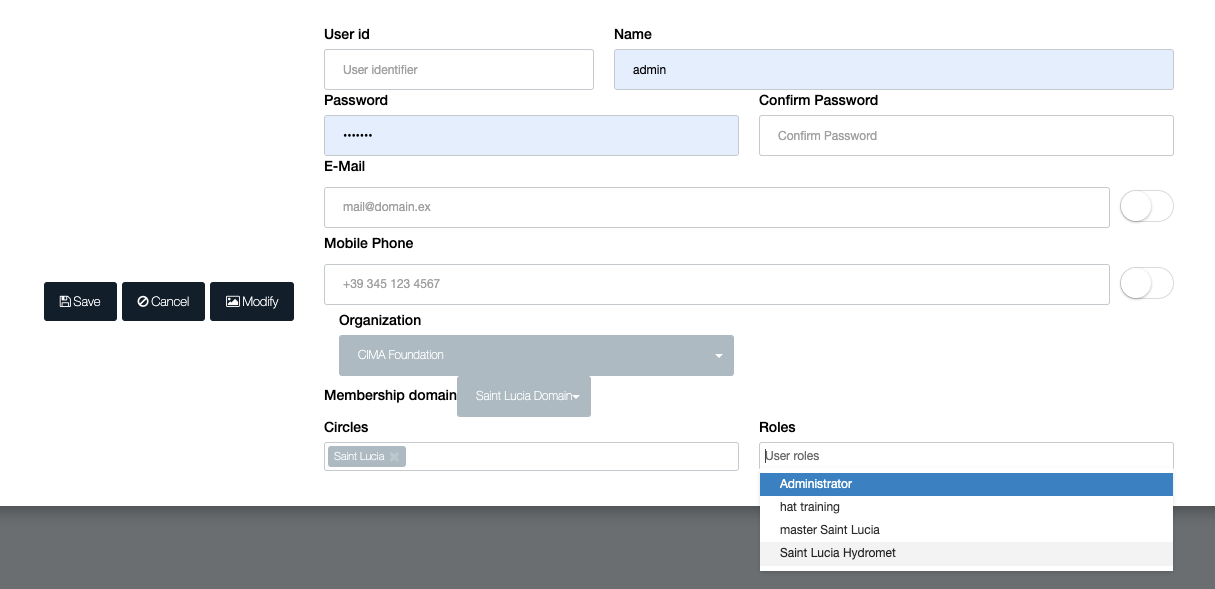
New roles can be created, selecting the “+” button in the fourth column (roles) and setting the role name. Roles define who see what. New roles should be associated to the configuration of the Dewetra application under the “profiler" tab. New configurations for Dewetra might be created using the profiler.
Note that the configuration name must be the same of the user name created in Django (under Authentication and Authorisation), for layer grouping and publication. See “Step-by-step instructions to add/change/delete visualisations of specific data” for further information on this.
¶ Step-by-step instructions to change user settings for the frontend
In order to change existing user settings using the Admin Tool, the following steps should be undertaken:
- Open Admin Tool 2.0 as Administrator
- Under Configuration tab, select Saint Lucia Domain in the first column (once selected it should appear in blue)
- Modify a specific user selecting the “pencil” button on the left of the user name in the second column (users)
- Update the required user information.
¶ Step-by-step instructions to delete users for the frontend
In order to change existing user settings using the Admin Tool, the following steps should be undertaken:
- Open Admin Tool 2.0 as Administrator
- Under Configuration tab, select Saint Lucia Domain in the first column (once selected it should appear in blue)
- Delete a specific user selecting the “rubbish bin” button on the left of the user name in the second column (users)
- Confirm the action.
[Home]